
This write-up looks at How to Cast Oculus Quest 2 to Apple TV.
Oculus Quest 2 is a trendy virtual reality device that can enhance your gaming and film experience manifold. People have started casting it on Apple TV. However, sometimes the process may get complicated. Because of this, some people often want to know how to throw oculus into Apple tv.
Oculus Quest 2 can be cast via Chromecast. However, Apple TV uses Airplay. Therefore, there are two options to cast Oculus Quest on Apple TV. First, you can cast it to your phone and mirror it to the TV or use the Chromecast directly to cast Oculus Quest.
Apple TV has great features, excellent picture and sound quality, and many other benefits. Sometimes this also means that using it becomes complicated. If you have Oculus Quest, you must be wondering what the experience of casting on your Apple TV would be like.
This guide will explain all the methods by which you can cast oculus to Apple TV. We will also discuss some problems associated with casting and how to solve them. So if you want this exceptional experience for yourself, stay tuned!
Related Articles – How Long Does An iPhone Alarm Go Off: Alarm Clock 101
Table of Contents
How to Cast Oculus to Apple TV
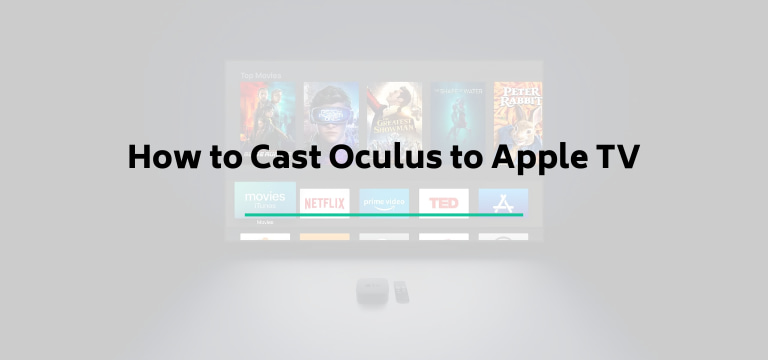
There are two different methods through which you can cast Oculus quest to Apple TV. These are relatively simple and can be done easily if appropriately followed.
Airplay Method
You can cast Oculus Quest to Apple TV through Airplay. Here are some simple steps to be followed.
- On the Oculus, go to the home menu.
- Select “Share” and then the Cast option.
- Cast the oculus to the Mobile application. This can only be done if both are connected to the same Wifi network.
- Accept the casting request on your mobile
- Once the mobile has oculus cast on it, mirror the screen on the TV
This is a very non-complicated and quick method to cast Oculus to the TV through Airplay. It requires no additional device and can be done by anyone.
Chromecast Device
Another way oculus is cast on Apple TV is through Chromecast. For this, you need to purchase Chromecast and connect it to your TV. once the set-up is done, you need to follow these simple steps.
- Go to the Oculus Home menu.
- Select “Share” and cast.
- There will be a Chromecast option; select this option.
If you have a Chromecast, casting Oculus to Apple TV becomes extremely simple and quick.
Related Articles – AirPods Making High Pitched Noise: Fix in Seconds
Problems Faced While Casting Oculus
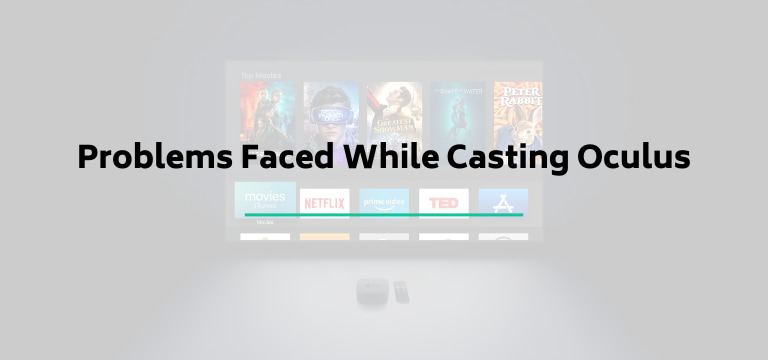
Even though the methods outlined above are pretty simple, some problems may arrive in casting Oculus two. We will be highlighting these problems and their solutions that can be tried.
- A fast connection is required to cast Oculus. Make sure you have a stable internet connection which is high speed to enable the link.
- Some games and applications might not support casting, so check before you try the methods mentioned above.
- Error in casting may also arise due to connectivity issues.
- Problem with the P2P Connection
These problems can be solved with the help of some knowledge about the technical requirements of Oculus. We will be outlining some widespread methods of removing these problems here.
- Have the same Wifi Network – If you are trying to cast on Apple TV, make sure you have both the Oculus and the Apple TV on the same wifi network. This is because they communicate with each other through the same wifi connection.
- Turn on the Bluetooth – If the Bluetooth is not turned on the casting process will not work. If you are facing Bluetooth connection issues, remove the Oculus Quest connection and re-connect.
- Reboot the Devices – If you cannot have a stable Bluetooth connection between the devices, you can try rebooting both. This may resolve the issue of an unstable connection. Moreover, if you don’t want to reboot them, you can restart them. Generally, this also solves the issue.
- Enable the IP Multicasting and P2P Connections – Check the router settings and ensure all the IP multicast are enabled. Also, make sure that all the P2P connections are enabled to allow Occulus to communicate with the device to which it is connected effectively. If you have problems with a P2P connection, this may solve the issue instantly.
Otherwise, you can also try using both the 2.4GHz and the 5.0GHz connection and ensure that both devices are on the same band. Even different band connections may lead to problems in casting.
- Power Cycling the Modem and the Router – If you are experiencing network issues and the device is not able to connect with Occulus, then you can try power cycling the routers and the modem. This will allow the wifi connection to communicate effectively between the devices and smooth the casting process. If the wifi connection is unstable, it may hinder a smooth casting process.
- Reset the Oculus Quest – If none of the above solutions works, you can also try resetting your Oculus Quest. However, this will delete everything on your device. Therefore this option should always be the last.
Oculus casting to Apple TV is straightforward if you know how to do it properly. A significant factor to be noted is that the wifi connection between the two devices should always be the same. There are some other technicalities that, if handled properly, can make the casting process very smooth.
The issues can be resolved very quickly with the help of the solutions we have offered above. However, if you can still not perform the Oculus Quest cast on Apple TV, you might consider calling customer service for Apple TV and learning the process in detail.
Related Article – How Accurate Is Location Sharing on iPhone: Can You Trust It?
People Also Ask
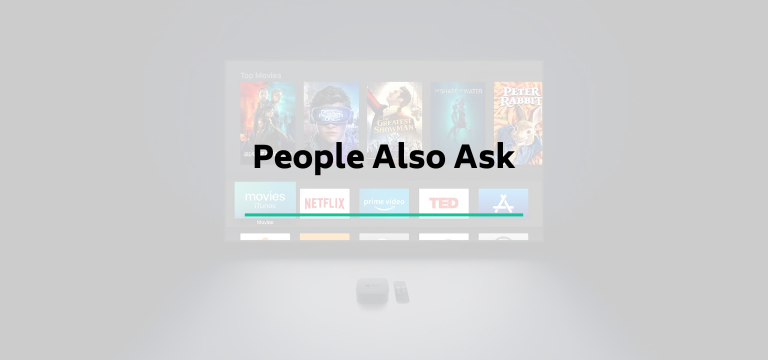
Now that we have outlined the methods for casting Oculus on Apple TV and various ways to solve the related issues, we will answer some frequently asked questions on the subject.
How do I screencast Oculus Quest on Apple TV?
There are two methods to do the same. First, you can connect the mobile with Oculus and mirror it through Airplay. Second, you can use Chromecast to cast Oculus on Apple TV. Both methods are relatively simple and quick to perform.
How to download Oculus recordings in Widescreen?
All the footage which is shown on Occulus is shot vertically. However, you might also be able to record the videos in widescreen. There is a highly complex method to be followed for the same.
Firstly, you need to have an Oculus Developer Account. This account will help you to customize specific settings through Sidequest. Once you sign in to the report, you can install Sidequest. With the help of sidequest, you can change particular settings. Then, to download the videos in widescreen, select the 1080p resolution. This alone will allow you to have a wider screen.
We hope you liked this post. Help us spread the word by sharing it with your friends
We Recommend Reading –
- How to Repair Hairline Crack in iPad Screen: Crack No More
- Can FaceTime Calls Be Tapped: The Shocking Reality
- Destroy the iPhone: Expert Guide to Breaking Your Device Safely
- Does iPhone Come with An IR Blaster: Use iPhone as Remote
Bringing the Article to a Close
We hope that we were able to help you in learning how to cast Ocuclus on Apple TV hassle-free and easily.
With the help of the solutions mentioned above, you might also be able to solve any problems faced during the process. Cast your Occulus to the Apple TV now and enjoy the exceptional experience of our modern technology.
