
This write-up looks at Do You Need an Apple Pencil for Procreate.
Procreate is one of the best apps for creating art and telling stories through strokes, colours and patterns. Often, people find it expensive to use Procreate along with a pencil. Therefore, the question arises, can you use Procreate without an Apple pencil or any other pencil?
Yes, you can use Procreate without an Apple pencil. Although there may be some difficulties in the start as Procreate uses pressure sensitivity, it will be easy with proper practice and some good Procreate tips. Professionals often use the Apple Pencil. However, if you are not a professional, you can do it easily without it.
In this article, we will elaborate upon various ways to use Procreate without Apple pencil. We will discuss some alternatives to the Apple Pencil and how you can enhance your experience even without an Apple pencil.
Procreate is a popular digital art application used by many artists for creating illustrations, designs, and other forms of digital artwork. One of the essential tools required for using Procreate is a stylus. However, if you have Procreate and are worried that you will not be able to use it without an Apple pencil, don’t worry, we have got you covered.
Related Articles – Can You Wear Apple Watch on Ankle: Experts Opinions
Table of Contents
Do You Need an Apple Pencil for Procreate
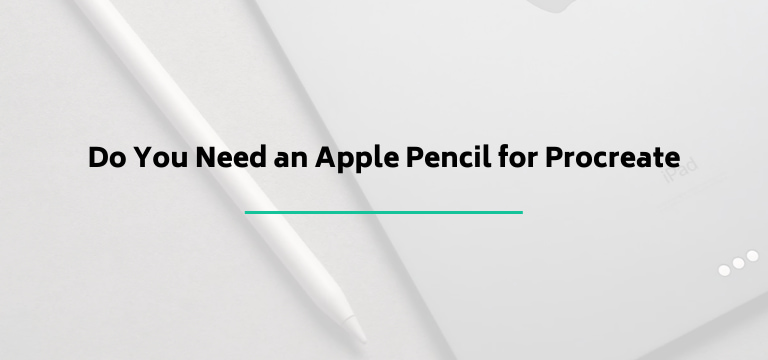
If you don’t have an Apple pencil, we have numerous stylus options which are available in the market, each with its unique features and advantages. We will explore some of the best styluses to use with Procreate and their features.
Apple Pencil (2nd Generation)
The Apple Pencil is considered one of the best styluses for Procreate. It is specially designed to work with Apple devices such as the iPad and iPad Pro. The 2nd generation of the Apple Pencil has a magnetic attachment that attaches to the side of the iPad for easy storage and charging.
It has a pressure sensitivity of 4096 levels, tilt sensitivity, and low latency, which means there is no lag between the movement of the stylus and the response on the screen. The Apple Pencil also has a double-tap feature allowing users to switch between brush modes.
Wacom Bamboo Sketch
If you don’t want to buy an Apple pencil, don’t worry, as we said, we have got you covered. The Wacom Bamboo Sketch is another popular stylus used with Procreate.
It has a sleek design and a pressure sensitivity of 2048 levels. The stylus has two programmable buttons that can be customized for specific functions such as undo or redo. It is compatible with various devices, including the iPad, iPhone, and some Android devices.
Adonit Jot Pro 3
The Adonit Jot Pro 3 is a highly accurate stylus that is popular among artists who use Procreate, which is compatible with a range of devices, including the iPad, iPhone, and some Android devices.
It has great pressure sensitivity and a transparent disc allowing precise drawing and sketching. The stylus also has a ballpoint pen on one end, which can be used for taking notes or sketching on paper.
Staedtler Noris Digital Stylus
The Staedtler Noris Digital Stylus is a unique stylus that looks and feels like a traditional pencil. It has a hexagonal design and a pressure sensitivity of 4096 levels, which is better than the others in the market.
The stylus has a replaceable tip that can be replaced with a standard Staedtler pencil tip, making it ideal for artists who prefer the feel of a traditional pencil.
SonarPen
The SonarPen is a budget-friendly stylus that is compatible with Procreate. It has a pressure sensitivity of 1024 levels and a small form factor, making it easy to carry around. The stylus also has a built-in battery that can be charged via a micro-USB port.
Choosing the correct stylus for Procreate can significantly impact your digital art experience, whether you are doing art professionally or as a hobby.
Ultimately, the stylus choice will depend on your budget, preferences, and requirements. However, we have provided you with some best options that can indeed be considered shortly. Some of these match the Procreate pressure sensitivity without Apple Pencil, which makes them a viable option.
Related Articles – Can iPhone Get Hacked by Clicking on a Link: The Truth
Whether Procreate Is Worth It Without a Stylus
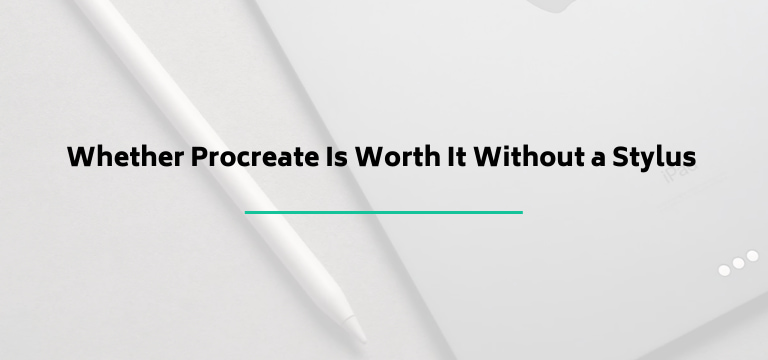
Many people often wonder Do I need an Apple Pencil for Procreate. The answer to this is no! Procreate is an excellent app for digital art creation, and it can be used with a stylus other than the Apple Pencil.
While the Apple Pencil offers advanced features such as pressure sensitivity and tilt support, other styluses in the market offer similar features at a lower price point. Therefore, you don’t need to use the Apple Pencil to get the most out of Procreate.
Procreate has a range of tools and features that can be used with or without a stylus. The app provides a range of brushes, textures, and tools that can be customized to suit your requirements.
Additionally, Procreate has various layer options that allow you to work on your artwork in a non-destructive way. You can easily adjust each layer’s opacity, blend mode, and other properties to achieve your desired result.
Procreate has a one-time purchase price, which is relatively affordable compared to other digital art applications. The app offers regular updates with new features, brushes, and tools, ensuring you get the best out of your investment.
If you aim to make art as a hobby or just to relax, then the Apple pencil is not a must-buy, and Procreate is a great tool. You will have many options to enjoy the process and create your masterpiece.
Related Articles – How to Remove Dock on iPhone: Step-by-Step Guide
How to Use Procreate Without Apple Pencil
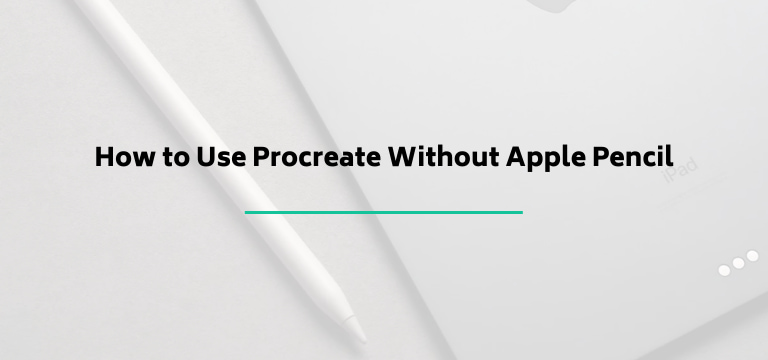
Hopefully, until now we have been able to convince you that using Procreate without Apple Pencil is possible and many other options are available. If you still think you need more information, we are here with some great Procreate methods on using it without an Apple pencil.
Method 1: Use Your Fingers
One of the simplest ways to use Procreate without an Apple Pencil is to use your fingers. Procreate allows you to create art using your fingers, just like you would with a pencil or brush. This method is excellent for those who don’t have access to an Apple Pencil or don’t want to invest in a stylus.
To use this method, you simply need to open the Procreate app on your iPad and create a new canvas. Then, select a brush or tool you want to use, and start drawing or painting with your fingers. Procreate has a range of brushes and tools that you can choose from, including pencils, brushes, inks, and more.
Using your fingers can take some time to get used to, especially if you are used to using a stylus or pencil. However, it can be a fun and intuitive way to create art, and Procreate allows you to adjust the sensitivity of your fingers to suit your needs.
Method 2: Use Another Stylus
While the Apple Pencil is the best stylus for Procreate, there are other styluses on the market that you can use to create art in Procreate. These styluses offer similar features to the Apple Pencil, such as pressure sensitivity and tilt support, but at a lower price point.
Once you have your stylus, you can use it to draw, paint, and sketch in Procreate. To use the stylus, select a brush or tool you want to use, and start drawing or painting on your canvas. The sensitivity and responsiveness of the stylus may vary depending on the brand and model, so you may need to adjust the settings in Procreate to get the best results.
These are some of the most common methods to use Procreate without Apple Pencil. If you are still wondering, we have some great tips for you as well.
Related Articles – I Found an Apple Pencil Can I Use It: Find Out Now
Tips on Using Procreate without Apple Pencil
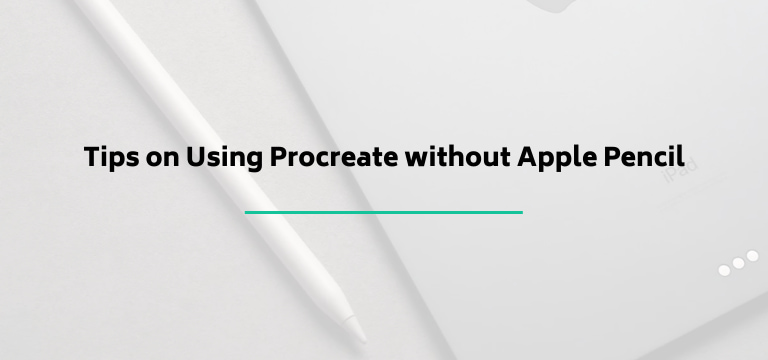
Here are some tips which might help you use and enjoy Procreate without any problem.
Use a stylus
While using your fingers to draw can be fun, it may not be as precise as using a stylus. Look for a stylus compatible with your iPad and Procreate, offering pressure sensitivity and tilt support. Some popular styluses that work with Procreate include the Adonit Jot Pro, Wacom Bamboo, and the Staedtler Noris Digital, as mentioned above.
Adjust the Sensitivity
If you are using your fingers, you can adjust the sensitivity of your touch in Procreate. Go to the “Preferences” menu, select “Gesture Controls,” and adjust the “Touch Pressure Curve” to suit your needs. This will allow you to control the thickness and opacity of your strokes based on the pressure of your fingers.
Use the “Scribble” Feature
If you have an iPad running iOS 14 or later, you can use the “Scribble” feature to input text or handwriting in Procreate. Tap the text tool, and start writing with your finger. The text will automatically convert to typed text.
Zoom in and Out
Use the two-finger pinch gesture to zoom in and out on your canvas. This will allow you to work on small details or get a bigger picture of your work.
Use Reference Images
You can import a reference image into Procreate if you are working on a complex drawing. This will allow you to use the reference image as a guide while you draw. To import an image, tap the wrench icon, select “Add,” and choose the image you want to import.
Experiment with Brushes
Procreate offers a wide range of brushes and tools that you can use to create different effects. Experiment with other brushes to find the ones that work best for you.
Related Articles – Can Stolen AirPods be Tracked by the Police? Find Out Here!o
People Also Ask
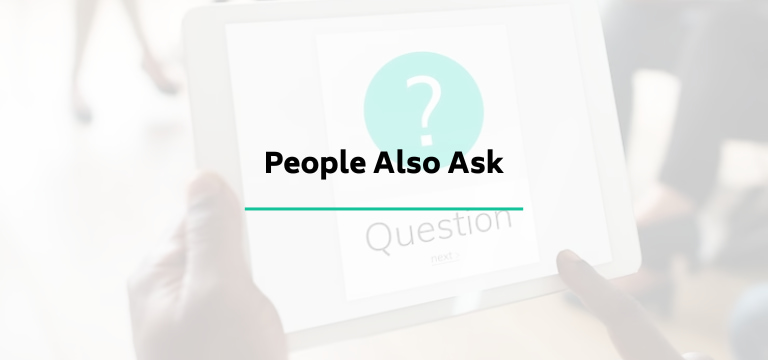
Now that we have covered everything related to DIY Apple pencil and other methods of using Procreate without it, we will answer some frequently asked questions to clarify the remaining doubts.
Can you use Procreate without Apple Pen?
Yes, Procreate can be used without an Apple Pencil. While the Apple Pencil offers the best experience, you can still use your fingers or a third-party stylus to create art in Procreate.
Moreover, you can adjust the sensitivity, use the “Scribble” feature, zoom in and out, use reference images, experiment with brushes, and use layers to create professional-quality art. The process has been explained above.
Can you use any stylus on Procreate?
No, not all styluses work with Procreate. Only certain styluses that are compatible with iPad and have pressure sensitivity and tilt support will work with Procreate.
Some popular styluses that work with Procreate include the Adonit Jot Pro, Wacom Bamboo, and the Staedtler Noris Digital. It’s important to do some research before purchasing a stylus to ensure that it is compatible with your device and Procreate.
Can you draw on Procreate without a pen?
Yes, you can draw on Procreate without a pen by using your fingers as a stylus. While this may not be as precise as using an Apple Pencil or third-party stylus, it is still a viable option. You can adjust the sensitivity of your touch in Procreate and experiment with different brushes to create your artwork.
Additionally, if you have an iPad running iOS 14 or later, you can use the “Scribble” feature to input text or handwriting in Procreate by writing with your finger.
Related Articles – Can You Charge iPhone 14 with Old Charger: Is It Safe or Not?
Bringing the Article to a Close
Ultimately, we would like to say that if you are making art as a hobby, do not worry about the right pencils and equipment. Enjoy the process on Procreate as it provides a lot of scopes to expand your horizon without spending any additional money.
If you are indeed a professional, we hope that we were able to give you some alternatives and methods that will help in creating the next masterpiece. With the help of Procreate, any person can create artwork and tell a story they like.
