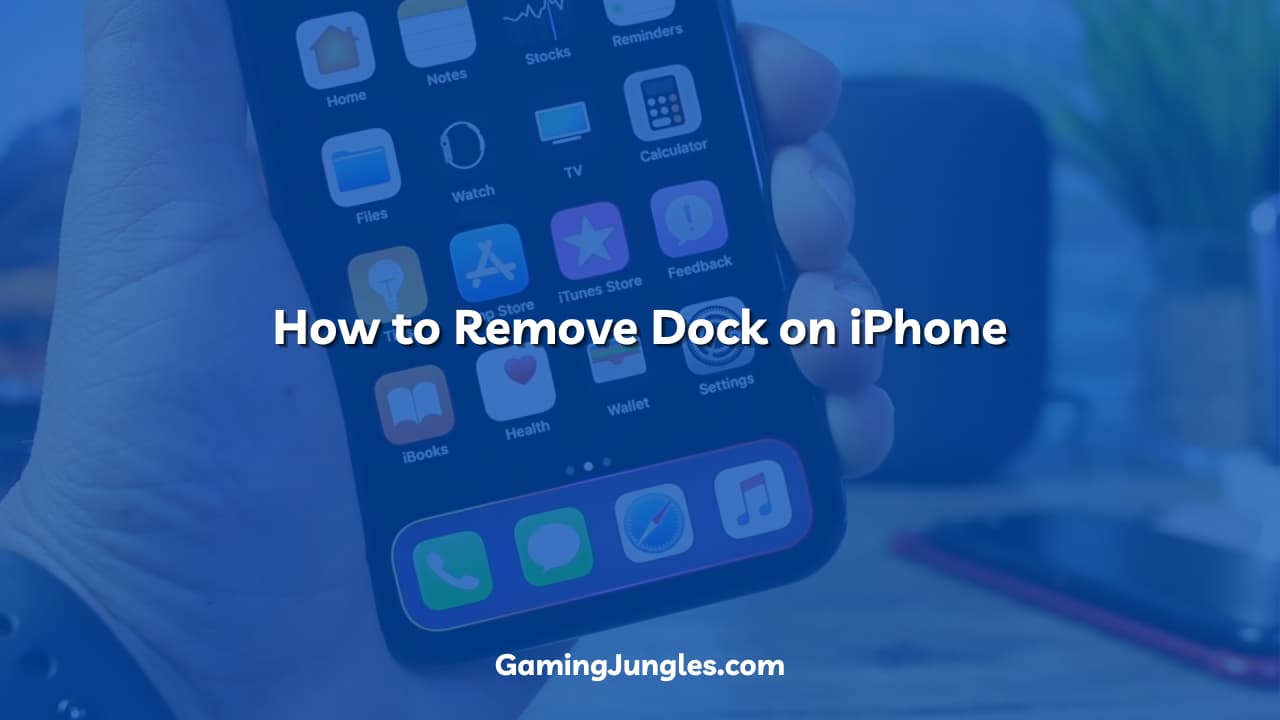
This write-up looks at How to Remove Dock on iPhone: Step-by-Step Guide.
If you own an iPhone, you must have tried to remove the dock from the Home screen and found it difficult to do so. Do you want to know how to hide dock on iPhone and make it more customized to your taste?
Apple does not allow removing the dock directly, however, you can either hide it or use a smart invert method to remove it from the screen.
In this article, we will discuss the various features of an iPhone related to the dock and how to get rid of dock on iPhone. Moreover, we will also be telling you some smart tips on how to customize the home screen by removing the dock completely by choice.
Related Articles – I Found an Apple Pencil Can I Use It: Find Out Now
Table of Contents
What is the iPhone Dock
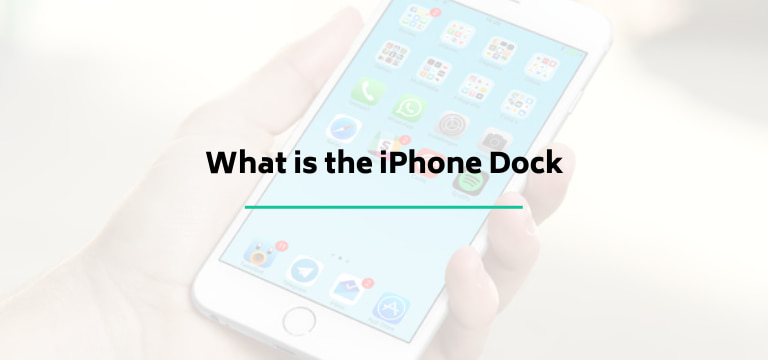
The dock on an iPhone home screen is an accessibility feature allowing users to add four apps to a grid and access them whenever they want. The difference between the dock and other apps is that the dock is visible throughout no matter what home page you are on.
The dock is a very good and convenient feature that allows the user to access their most used apps such as the phone book, messages, etc in an instant without searching for them on the app screen. However, some people may still want to customize their home screen and remove it by choice. Apple does not give a direct way to do so.
There are certain ways through which a dock can be removed completely. We will be discussing them here next.
Related Articles – Can Stolen AirPods be Tracked by the Police? Find Out Here!
How to Hide the Dock on iPhone
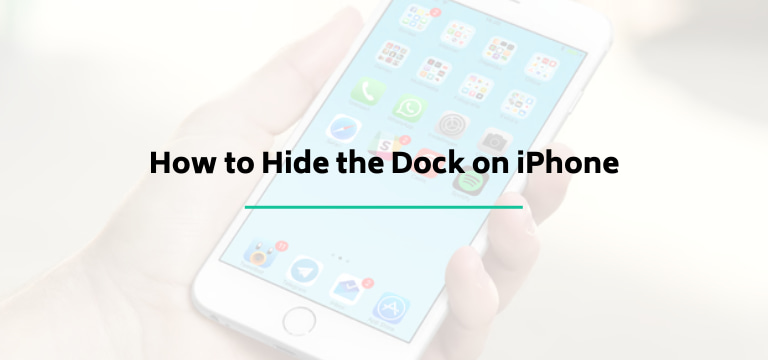
Even though Apple does not give a direct way to remove the dock it has a special feature to allow it to adapt to the wallpaper being set. If you set wallpaper in a specific way and disable the motion, the dock becomes invisible to the home screen and disappears completely. If you take the apps off the dock and place them on the home screen, you will see that the dock is wholly disappeared from the screen.
However, note that this method only works for iOS 15, therefore if you are looking for ways to hide dock iOS 15. However, this method will not work if you are searching for how to hide dock iOS 16.
Steps for Hiding Dock on iPhone
- Go to Settings > Accessibility > Per-App Settings
- Go to the “Add App” on the above settings and choose “Home Screen”.
- Tap on Home Screen and open the list of customizations you can make.
- On this list, you will find a “Smart invert” option. Could you choose this option and turn it on?
- Choose a black wallpaper or a wallpaper that has black on the bottom. There are many which can be found online or by Apple as well. Such dock-hiding wallpapers are available readily.
- Go to Settings > Wallpapers > Choose a new Wallpaper > Stills
- Choose the black wallpaper from the stills and set it as the home screen wallpaper.
- When you return to the Home Screen, the dock will be gone because it is hidden behind the wallpaper. You can remove the apps and drag them to the main home screen to ultimately allow the dock to be removed.
With these few simple steps, you can remove the dock from your iPhone and make it look like you want it to!
Related Articles – Can You Charge iPhone 14 with Old Charger: Is It Safe or Not?
People Also Ask
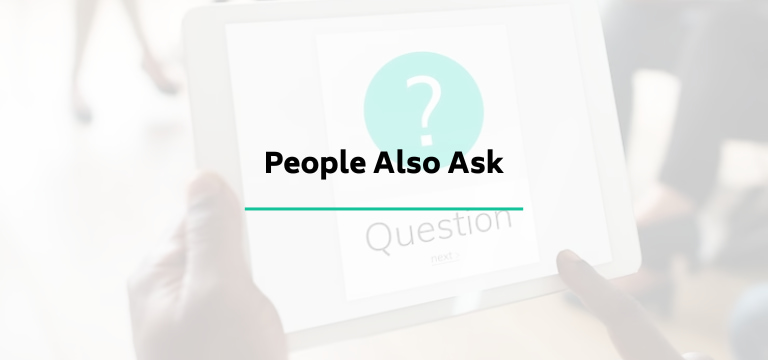
How do I make the iPhone dock disappear?
You can do this by turning on the Smart Invert option in Settings and then choosing a wallpaper with a black background. This will make the dock disappear. Later, you can remove the apps left and shift them to the home screen.
How do I Remove dock on iOS 16?
For this, you can go to settings and reduce the transparency on the Display. In addition, you can choose a wallpaper that blends with the dock and remove the apps and shift them to your home screen. The method is relatively similar to the one used for iOS 15.
